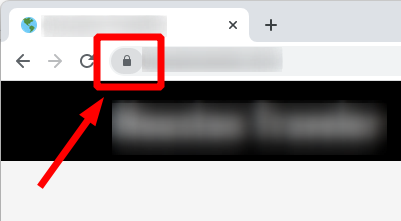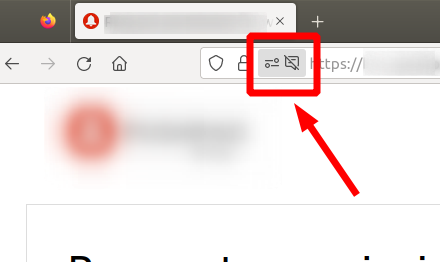How to Edit Your Underwater Photos for Maximum Impact
Key Takeaways
- Understanding the basics of photo editing software is crucial.
- Color correction can make a significant difference in underwater imagery.
- Applying selective adjustments helps highlight key subjects in your photos.
- Mastering the use of layers in editing software like Photoshop enhances your creative control.
- Enhancing contrast and brightness increases the vibrancy of your underwater photos.
Editing your underwater photos can enhance their overall appeal significantly. Whether you're a beginner or an experienced photographer, mastering the editing process is essential for presenting your best work. This guide will explore various editing techniques using popular software like Lightroom and Photoshop. With the right strategies, you'll transform your underwater images into stunning visual pieces.
Why Edit Your Underwater Photos?
Underwater photography often presents unique challenges, including color distortion, light loss, and uneven exposure. Editing your photos allows you to:
- Correct color inaccuracies due to water absorption.
- Enhance visibility in poorly lit areas.
- Bring out the natural beauty and detail of underwater scenes.
- Artistic freedom to create the mood you envision.
Popular Software for Underwater Photo Editing
| Software | Features | Best For |
|---|---|---|
| Lightroom | Color correction, batch processing | Beginners |
| Photoshop | Advanced editing, layer management | Advanced users |
| Affinity Photo | Comprehensive tools, one-time fee | Budget-conscious photographers |
Basic Editing Techniques
1. Color Correction
Water absorbs colors at varying depths. The red spectrum diminishes significantly, replacing it with blues and greens. Correcting these colors is critical. Here’s how to do it:
- Open your image in Lightroom.
- Use the HSL (Hue, Saturation, Luminance) sliders to adjust colors to their natural state.
- Utilize the color grading feature for a more refined approach.
2. Adjust Brightness and Contrast
Increasing brightness and contrast can add depth and drama to your images.
- In Lightroom, adjust exposure with the sliders to enhance overall brightness.
- Utilize Contrast adjustment to make subjects stand out.
3. Sharpening the Image
Sharpness can significantly affect visual clarity. Here's how to sharpen underwater images:
- In Photoshop, duplicate the layer to keep your edits non-destructive.
- Navigate to Filter > Sharpen > Unsharp Mask or Smart Sharpen.
- Adjust the settings until you achieve a clear and focused image.
4. Cropping and Composition
A well-composed image captures interest. Consider using the rule of thirds while cropping:
- Determine the subject's placement in the frame.
- Crop to draw attention to focal points.
- Maintain balance and symmetry where possible.
Advanced Editing Techniques
1. Using Layers in Photoshop
Managing layers allows for intricate edits without altering the original image. Here’s how to effectively use layers:
- Create separate layers for different adjustments such as color correction and sharpening.
- Use layer masks to selectively enhance specific areas of your image.
2. Applying Selective Adjustments
Highlighting particular elements in your photo can bring focus to your subject:
- Use the brush tool in Lightroom to apply targeted adjustments.
- Increase exposure or sharpness on specific parts of the image.
Final Touches
Adding the final touches can elevate your underwater photography:
- Experiment with vignetting for focused appeal.
- Consider adding a slight film grain for a textured feel.
- Review your edits to ensure consistency in editing style.
Where to Learn More
If you're looking to deepen your editing skills, check out our resources on buying guides that can help you choose the best tools and software. Additionally, you can explore tips and techniques for improving your overall underwater photography skills. Joining our community through various news updates can also keep you informed on the latest editing practices.
Pros
- Enhances the visual quality of underwater photos.
- Offers a variety of options for creative expression.
- Improves color accuracy and light correction.
Cons
- Can be time-consuming for beginners.
- Requires practice to master complex software features.